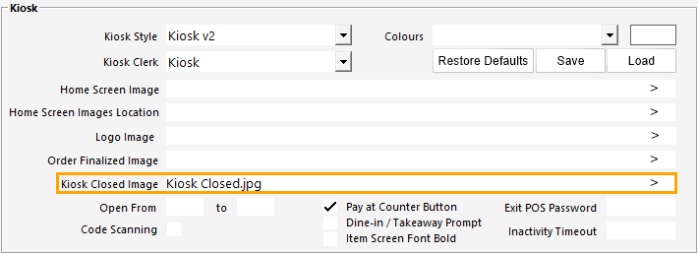
When a Kiosk is closed via the Open From/To function or via the Close Kiosk Function, the Kiosk will display the Closed Image which has been configured.
Whilst the Kiosk is Closed, no input will be accepted from the Kiosk Touchscreen.
Regardless of whether or not a Kiosk Closed Image is configured, the Kiosk Open From/To and/or Close Kiosk function will still allow a Kiosk to be closed, and when a Kiosk is closed, no touchscreen input will be accepted at the Kiosk screen.
If a Kiosk Closed Image hasn't been configured and the Kiosk is Closed, the Kiosk will instead display the Home Screen Image, but no input will be accepted from the Kiosk touchscreen. It is therefore strongly recommended that if the Open From/To and/or Kiosk Close functions are going to be utilised, a Kiosk Closed Image should be configured.
To configure a Kiosk Closed Image, copy a 1080x1920 JPG or PNG image into the Pictures folder on the Kiosk (C:\ProgramData\Idealpos Solutions\Idealpos\Pictures\).
Go to: Back Office > Setup > POS Terminals > Select the Kiosk Terminal > Modify > Display/Kiosk tab > Kiosk Closed Image > Enter the filename of the image.
When the Kiosk is closed, the Kiosk Closed Image will be displayed on the Kiosk and no input will be accepted.
For more information about Closing the Kiosk, refer to the Open From/To page or the Kiosk Function - Open/Close page.
Tip!
The Kiosk Closed Image shown below is included in the Idealpos Demo Database.
The filename of the image is "Kiosk Closed.jpg" and can be found in one of the following folder locations:
C:\ProgramData\Idealpos Solutions\Idealpos\Pictures\
C:\ProgramData\Idealpos Solutions\Idealpos\PicturesDemo\